Set up URL redirects for your Square Online site
About URL redirects
If you’re migrating a website and domain from another platform to Square using Square Online, 301 redirects will preserve your old page URLs by redirecting them to your new ones. Your search engine rank, site traffic, and search engine optimization (SEO) for that page will also be preserved.
URL redirects are useful because web hosts use different technologies and codebases, which means the URL for a webpage on your new site might be slightly different from the URL of the same webpage on your old site. In such cases, you'll want to make sure your site traffic isn't disrupted when migrating your web content to Square.
Before you begin
You can set up URL redirects from your Square Dashboard.
URL redirects are different from domain forwarding, which helps direct other domains to a primary domain in order to see the same website (regardless of which domain is entered in a web browser). Learn how to connect a custom domain to your Square Online site for information on domain forwarding.
Square Online only supports one redirect per page. There are some URLs that may not work with redirects such as "mybusiness.com/pages/picture.jpg" or "mybusiness.com/document.pdf".
URL redirects are only viable if you're using the same domain name with Square as the one you used with your old host. If you're using a completely new domain with Square, individual pages on your old site using the old domain can't be redirected to your new Square Online pages using the new domain.
Set up a URL redirect for a single page
Sign in to Square Dashboard and go to Websites.
Select Website > Edit site.
Open up a page of your choice.
Select the gear icon in the editing panel to View page settings.
In the General tab of the pop-up window, enable redirects using the toggle.
Enter the old page URL into the redirect field and select Save.
Publish your site to see the changes live.
Set up URL redirects for multiple pages
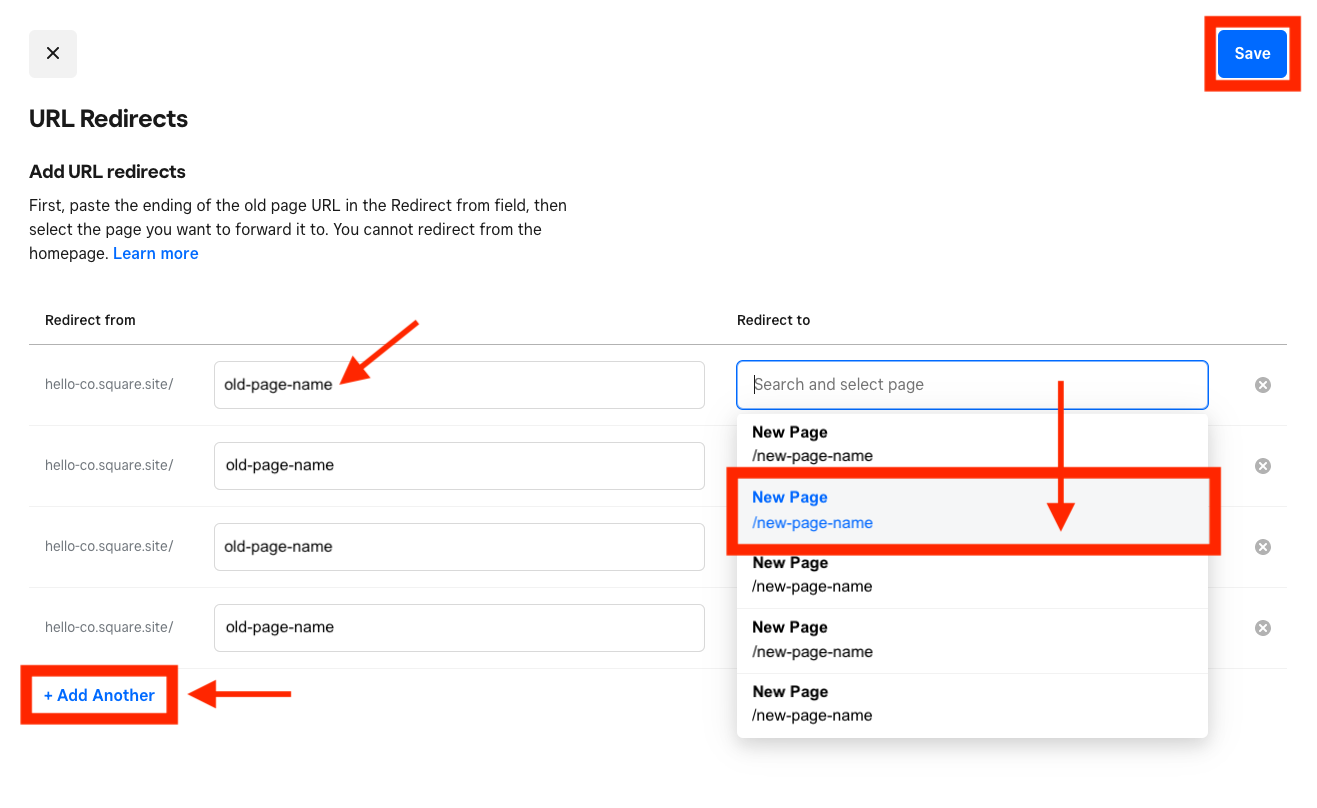
Sign in to Square Dashboard and go to Websites.
Select Website > SEO.
Under "URL redirects," select Add redirects.
Enter the old page URL in the text box and select the new page from the drop-down menu.
Click +Add Another to create more redirects, then click Save when finished.
Publish your site from the editor to see the changes live.