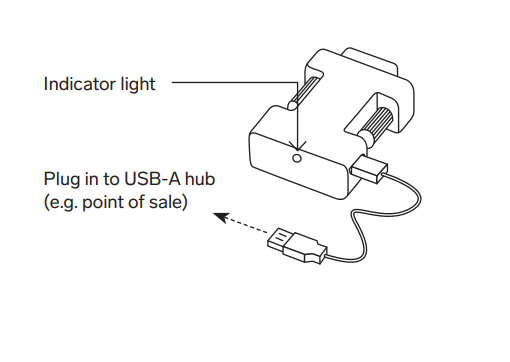Connect Scales to Square Point of Sale
Learn how to connect and troubleshoot supported scales with Square Point of Sale.
Supported Scales
| Accessory Type | Connection | Manufacturer | Model | Square Stand | iPad (no Square Stand) | iPhone | Android | Square Register | Square Terminal |
| Scale | Bluetooth | Star Micronics | mG-S8200 NTEP Scale | ✖️ No | ✖️ No | ✖️ No | ✖️ No | ✖️ No | ✖️ No |
| Scale | USB | Brecknell | 6700U | ✔️ Yes | ✖️ No | ✖️ No | ✔️ Yes | ✔️ Yes | ✔️ Yes |
| Scale | USB | CAS | SW-RS | ✔️ Yes | ✖️ No | ✖️ No | ✔️ Yes | ✔️ Yes | ✔️ Yes |
| Scale | USB | CAS | PD-2Z | ✖️ No | ✖️ No | ✖️ No | ✔️ Yes | ✔️ Yes | ✔️ Yes |
For a list of all supported hardware by device, check out our hardware compatibility page.
Note: Brecknell 6700U and CAS SW-RS are supported with Square Stand with the following iPads at this time: 9.7” iPad (2017, 2018), iPad Pro 9.7” or iPad Air (1, 2). Not sure which iPad model you have? Identify your iPad here.
Connect Your USB Scale
The Brecknell 6710U USB Scale and CAS SW-RS are compatible with iPads with Square Stand, Android devices and Square Terminal and require the following:
The latest version of the Square app for Android.
For Brecknell 6700U and CAS SW-RS scales, you’ll need a RS-232 to USB-A cable. This can be purchased through Square Shop.
For CAS PD-II scales, you will need a USB-B male to USB-A male cable, which is commonly found.
Connect to Android
To connect the Brecknell 6700U scale or CAS SW-RS scale to your device:
Plug the 9-pin male end of the RS-232 cable into the port on your scale, and insert the USB-A male side into the hub for your Android device.

To check the connection, open the Square Point of Sale app and tap the three horizontal lines on the navigation bar.
Tap Settings > Hardware > Scales.
The connected scale should appear in the app menu as USB Scale. Keep in mind your Square Point of Sale app can only connect to one scale at a time.
To disconnect the scale, simply unplug the scale’s cable from your device.
To connect the CAS PD-2Z scale to your device:
Plug the USB-B end of the USB-B to USB-A cable into the port on your scale and the USB-A side into the hub for your Android device.
To check the connection, open the Square Point of Sale app and tap the three horizontal lines on the navigation bar.
Tap Settings > Hardware > Scales. The connected scale should appear in the app menu as USB scale.
Connect to iOS
To connect the Brecknell 6700U scale or CAS SW-RS scale to your iOS device:
For iPads with Square Stand, you will need the serial-to-HID adapter sold separately on Square Shop.
Plug in the 9-pin male end of the serial-to-HID adapter into the port on your scale. To keep the adapter firmly connected, twist the security screws into place.
Plug the Micro-USB end of the cable into the adapter, and plug the USB-A side of the cable into your scale.
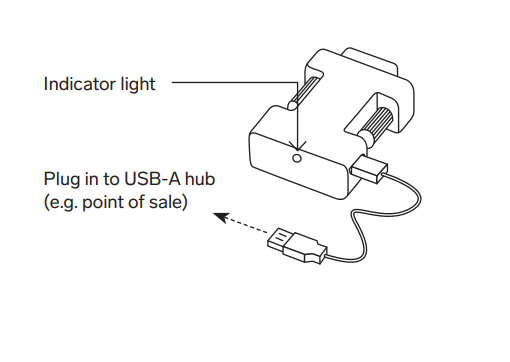
To check the connection, open the Square Point of Sale app and tap the three horizontal lines on the navigation bar.
Tap Settings > Hardware > Scales.
The connected scale should appear in the app menu as USB Scale. Keep in mind your Square Point of Sale app can only connect to one scale at a time.
Note: Brecknell 6700U and CAS SW-RS are supported with Square Stand with the following iPads at this time: 9.7” iPad (2017, 2018), iPad Pro 9.7” or iPad Air (1, 2). The CAS PD-2Z Scale is not currently supported with iOS devices. Not sure which iPad model you have? Identify your iPad here.
Troubleshoot Your USB Scale
Confirm you’re using the USB Scale with iPads with Square Stand or an Android smartphone or tablet running the latest version of the Square app.
Make sure your Square app is up to date. The latest version of the Square app for Android is required to connect to the scale. Learn how to update your app.
Ensure you’ve correctly set up Items to sell by weight.
Check that you have a secure connection between your scale, cables and any additional connected accessories.
Confirm that you’re using the correct cable for your scale. The CAS PD-2Z scale connects via a USB-B port (unlike the Brecknell 6700U and CAS SW-RS scales that have a 9-pin port).
Note: Both the CAS SW-RS and CAS PD-2Z scales need to be in ECR-5 mode to work properly.
To make sure your CAS SW-RS scale is set up in the right ECR (Extended Control Register) mode:
With the scale turned off, hold the ZERO key and turn the scale on.
When U SEt appears, release the ZERO key.
Press the ZERO key and the display will show tyP X, where X is the current type setting. Use the TARE key to select type 5.
Press the ZERO key and the display will show AP X (X being the time for the scale to automatically power off.)
Now select 60, 30 , 10 or oF can be selected with the TARE key.
Once the selection is made, press the ZERO key. The scale will count up and go to the weigh mode.
For the CAS PD-2Z scale, use the following instructions:
Make sure that power is OFF. While pressing # key, turn on the power. EcrSEt should be shown on the display. Then the current ECR type is shown on the display as tYPE-2.
To make sure the scale is in ECR 5 mode, press the asterisk key ( * ) until the display shows tYPE-5.
Press the ZERO key to save your ECR mode changes.