How to Review Sales on Tablet
Learn how to review sales and generate reports on a compatible tablet.
Navigation Bar
From the navigation bar at the bottom of your screen, tap Transactions.
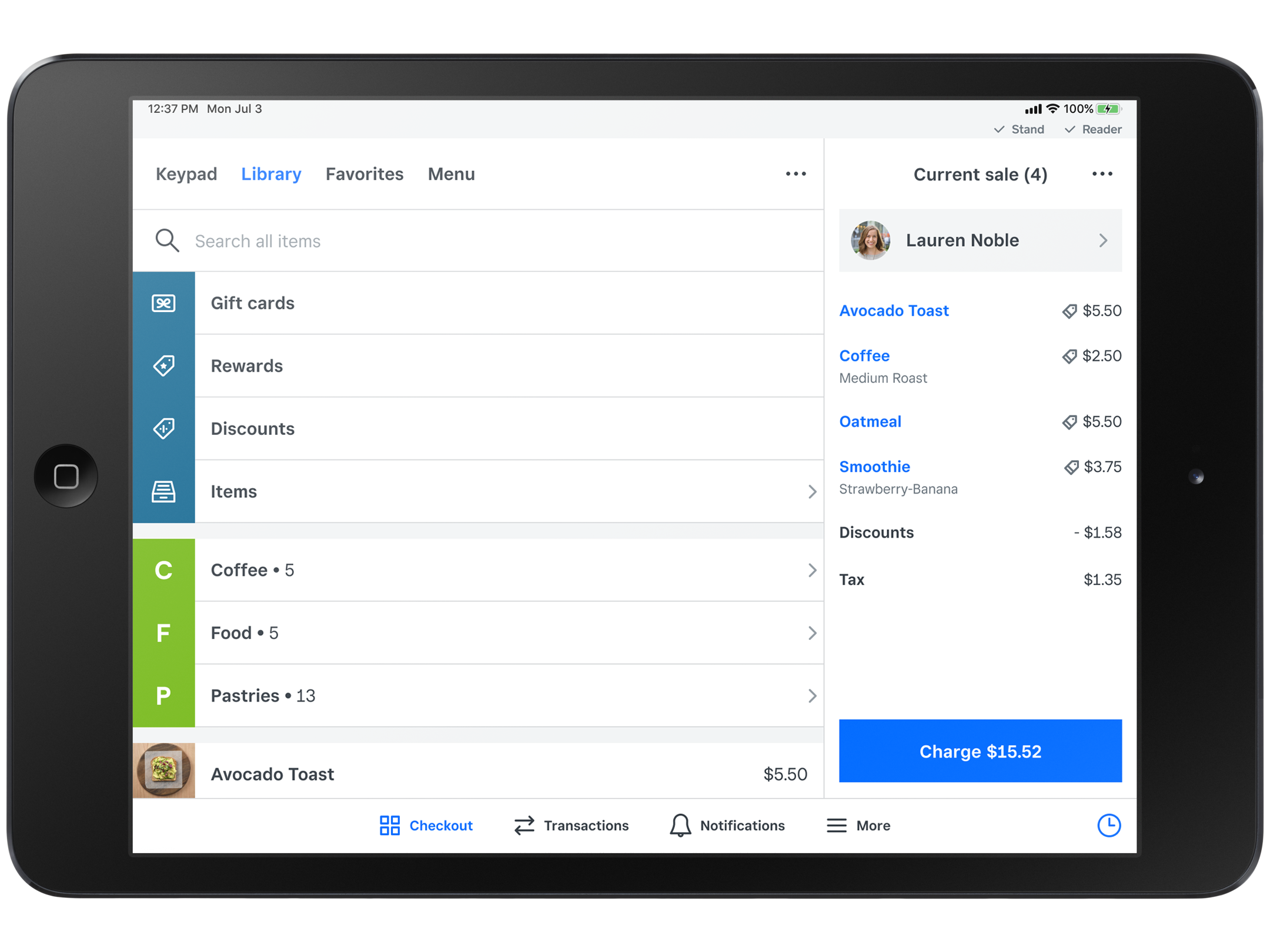
Analyze your business
Investigate your busiest hours and most popular items to better forecast staffing and inventory needs.
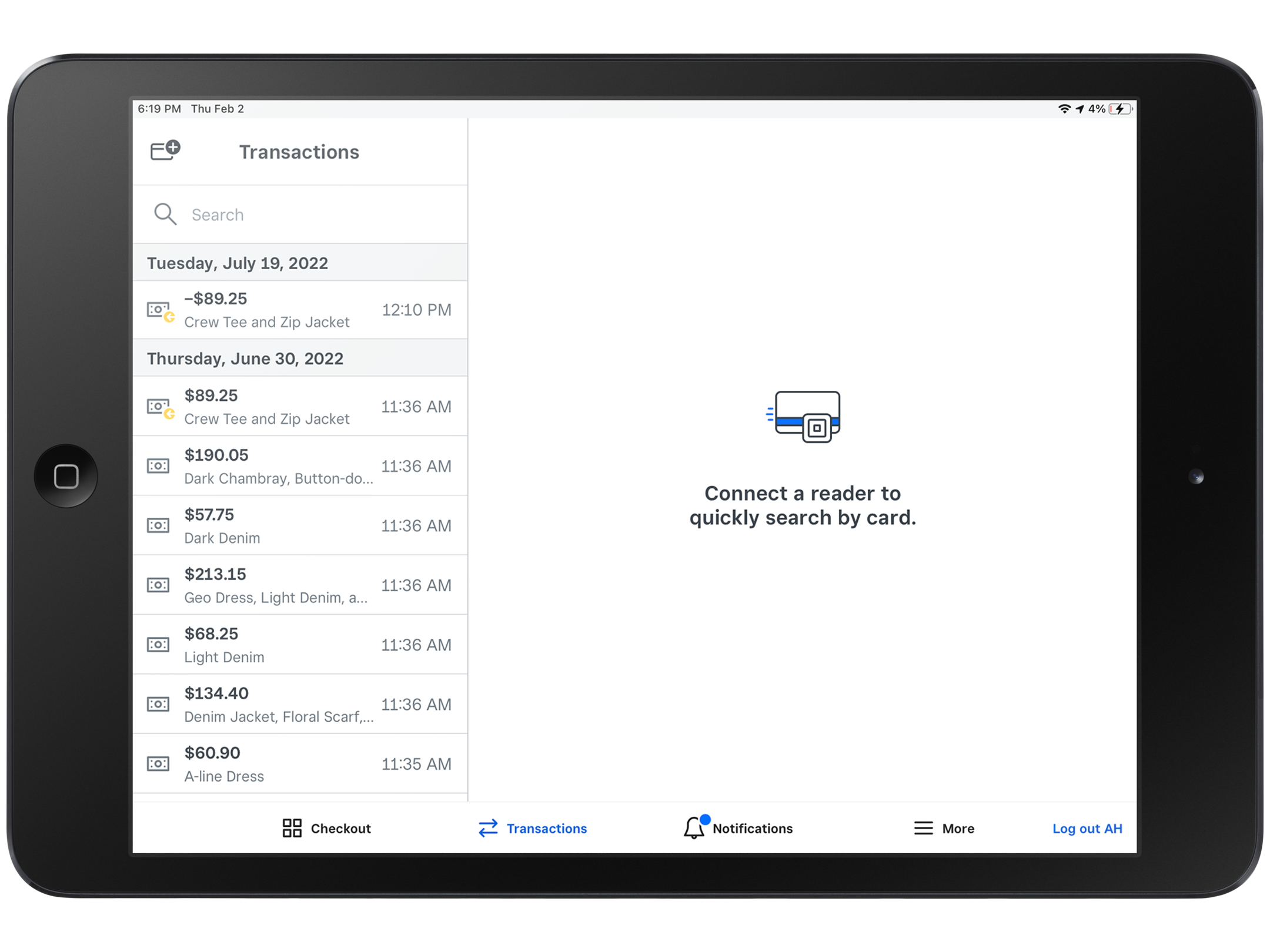
From the navigation bar at the bottom of your screen, tap More > Reports.
Tap Sales.
Review your payment history
From the Sales Report page, tap the date selector icon and then toggle on All Day for today’s report or select a specific date from the calendar. Tap Done to update the report. You can also select from 1 day, 1 week, 1 month, 3 months and 1 year.
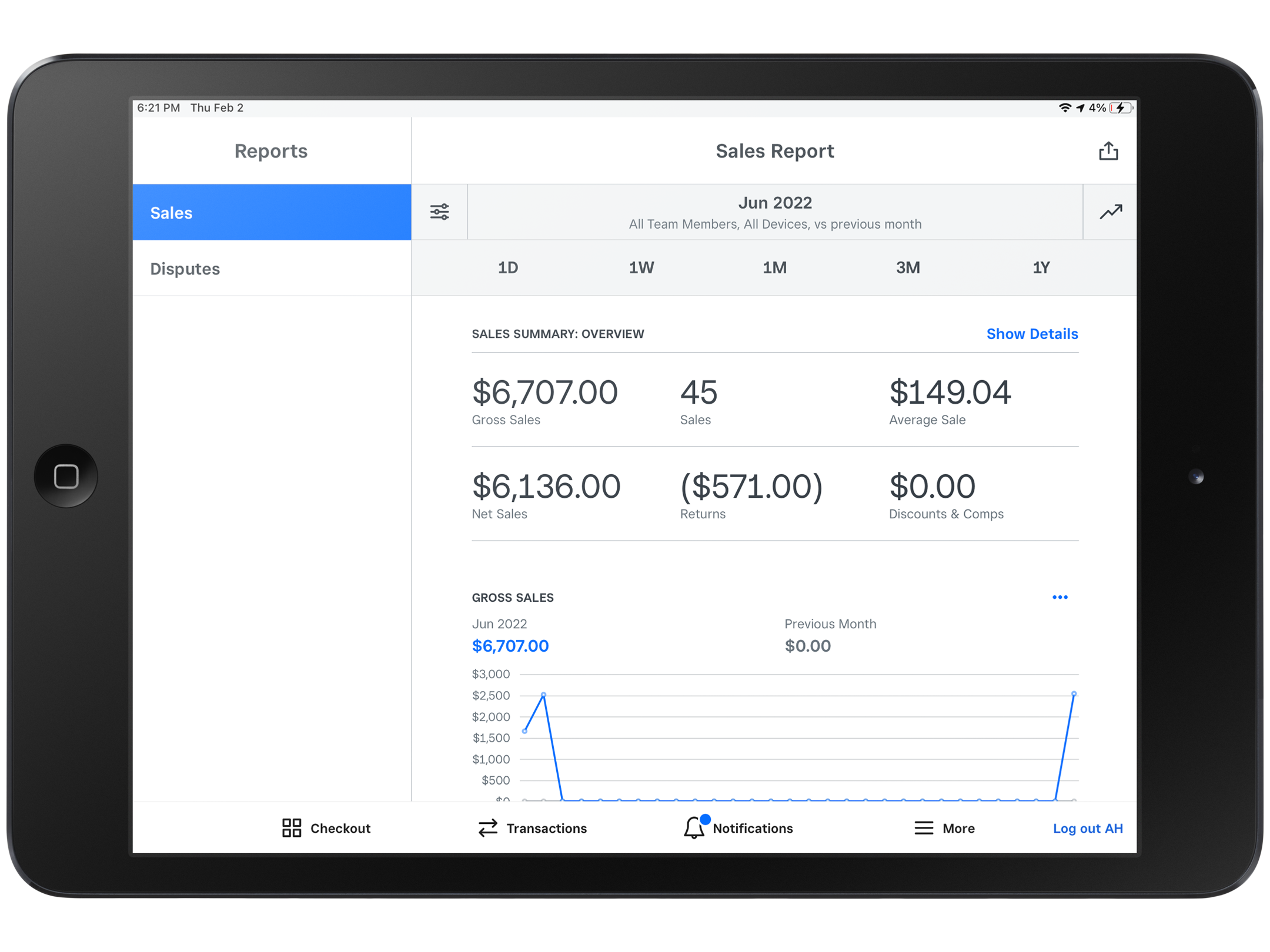
You can email reports to yourself by tapping the arrow in the top right > tap Email.
Sign in to Point of Sale on your tablet and try it now.

