Use a free subdomain with your online store
About free subdomains
If you don't already own a custom domain and aren't ready to buy one, you can create a free subdomain ending with square.site (like "mybusiness.square.site") for your Square Online site. Using a free subdomain helps with getting you up and running quickly while you continue creating your website and building your brand.
Before you begin
When you first set up your Square Online site, you automatically get a free subdomain based on your business information. If you prefer creating a custom subdomain (like "store.mybusiness.com"), learn how to use a custom subdomain with Square Online.
You can connect or change your subdomain from your Square Dashboard.
Connect the preset subdomain
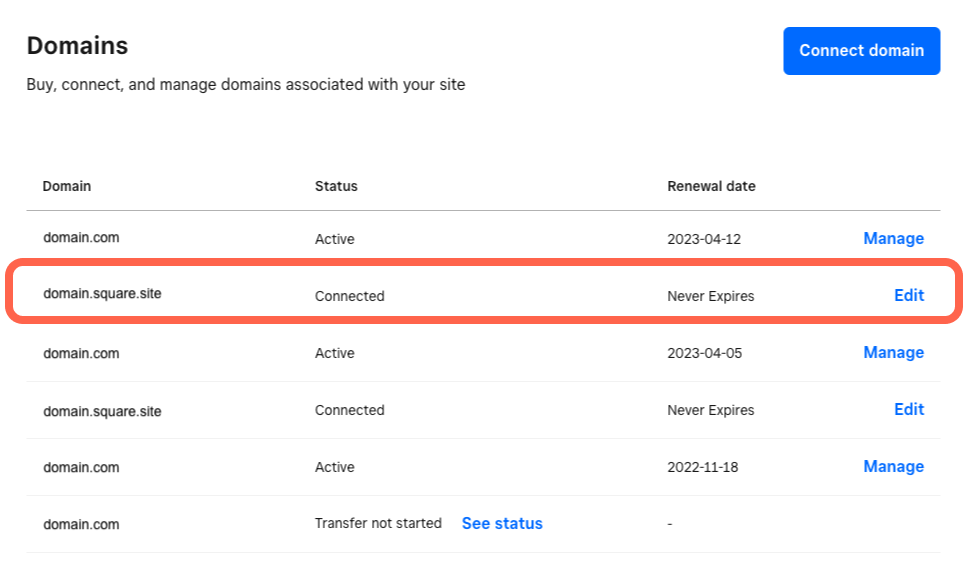
You can connect your free subdomain from your Square Dashboard.
Sign in to Square Dashboard and go to Online > Domains.
Find the assigned subdomain.
If you’re happy with the subdomain, publish your site in the Square Online site editor whenever you’re ready to go live. Learn how to publish and unpublish your Square Online site.
Change your free subdomain
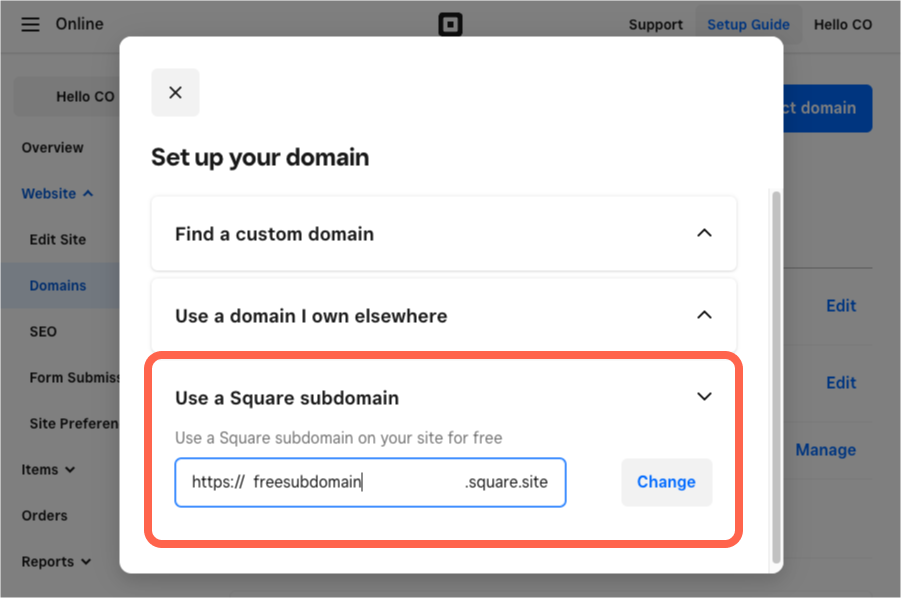
You can change a free subdomain from your Square Dashboard.
Sign in to Square Dashboard and go to Online > Domains.
Select Connect domain.
Select Use a Square subdomain and enter your preferred subdomain name (like "mybusiness.square.site").
Select Change when finished.
Publish your site in the Square Online site editor to see your changes live.